Tame your tabs
Go ahead. Open as many tabs as you want.
These built-in tools put you in full control.
Take tabs to the next level, literally
Sort out your tabs by grouping them in two-level Tab Stacks. Stacks are a great way to keep things tidy when you have a lot of open tabs.
Once tabs are in a Stack, you can do a lot: give the group a name, create splitscreens or even hibernate them. Go nuts!
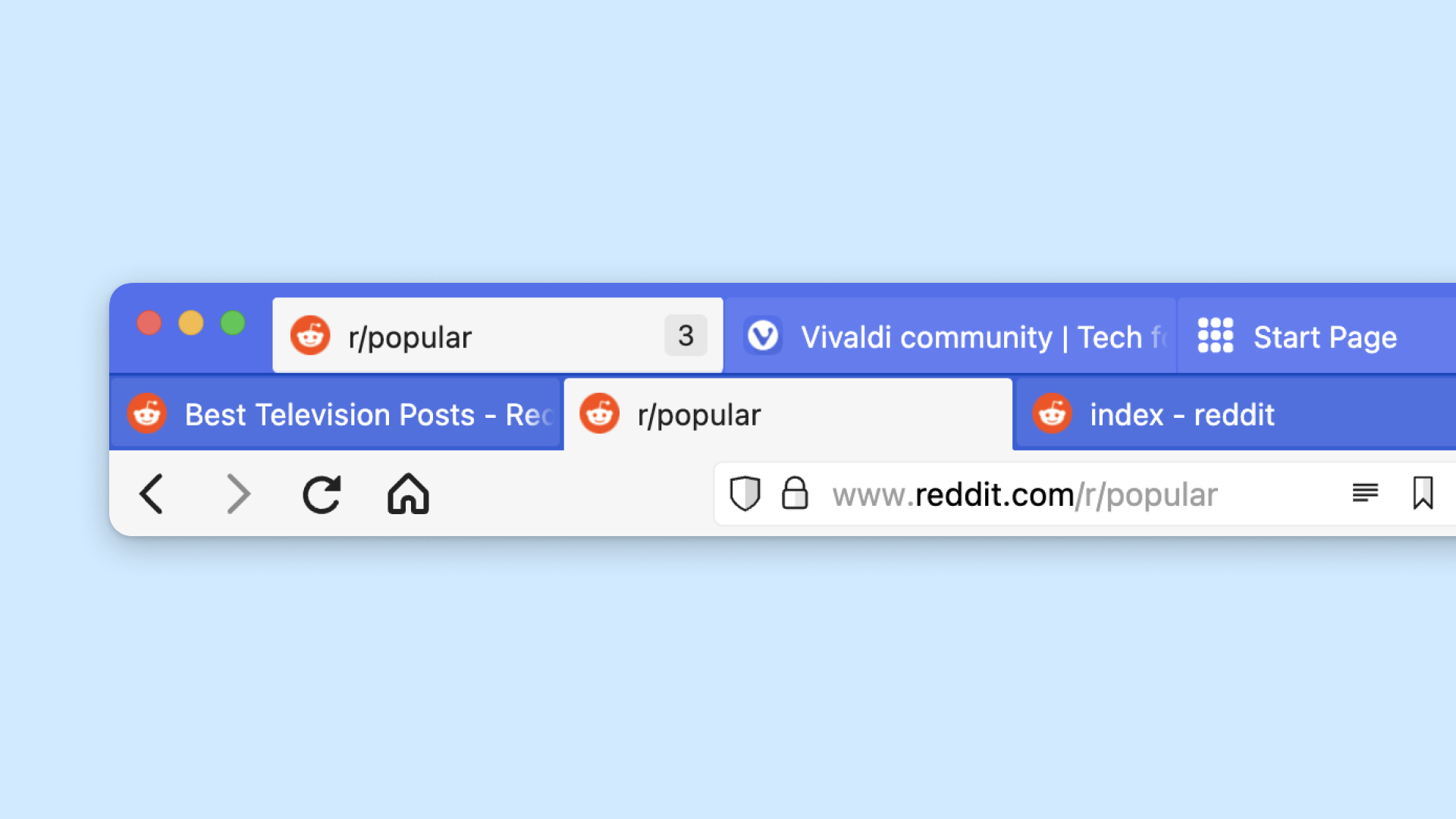
Vertical tabs
Put your Tab Bar on the left or right and enjoy. Having tabs displayed vertically means you can see the name of your tabs no matter how many you have open.
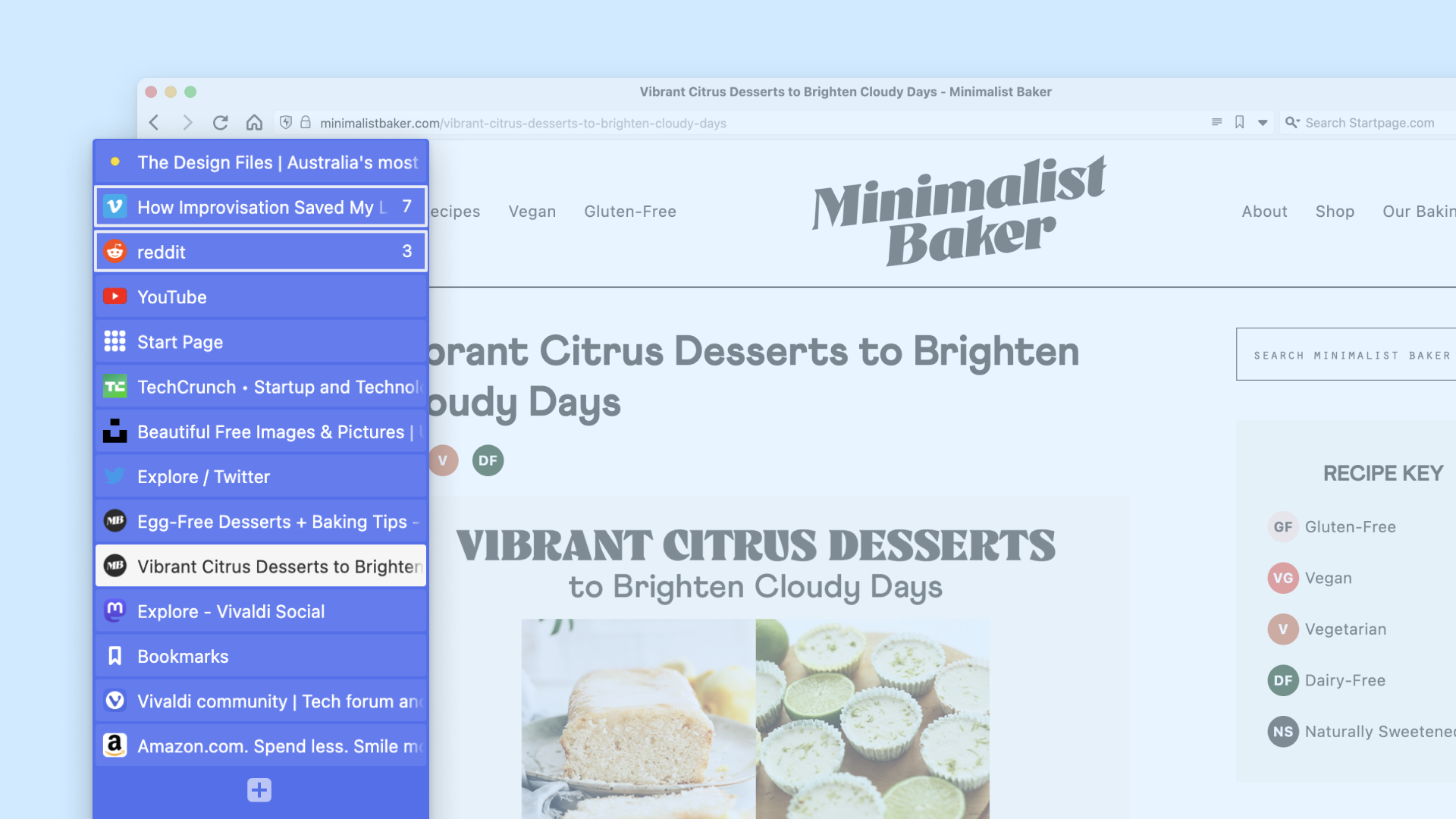
Tile tabs to view them in splitscreen
No more jumping back and forth between tabs – Tab Tiling allows you to view several tabs at the same time. Researching while drafting a blog post? Watching multiple streams at once? Kick things up a notch and Tile those tabs.
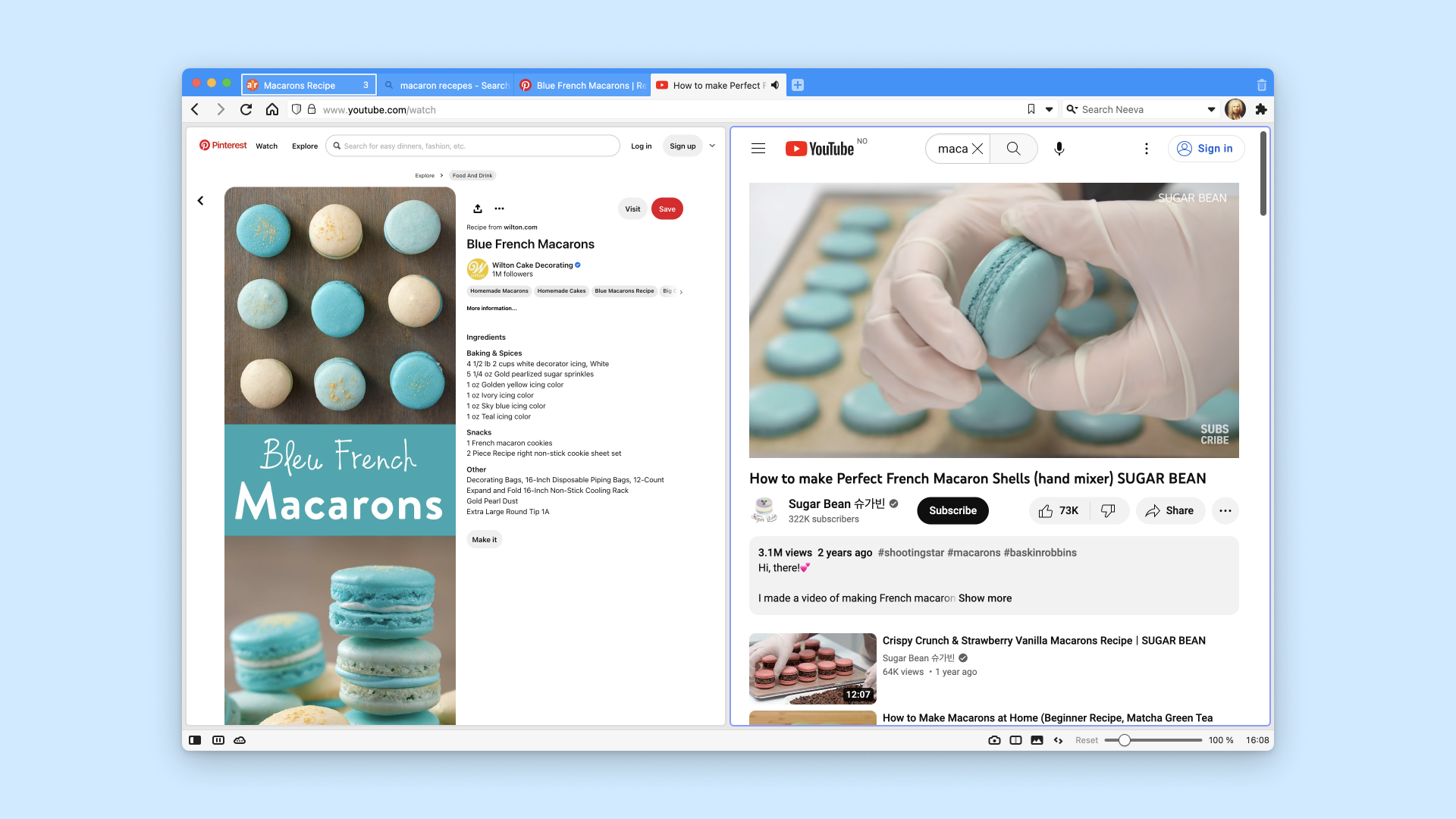
What others think of tabs in Vivaldi
Using @vivaldibrowser, you can display both the mobile and medium sized version of your web page on the same tab. This is great to check your website responsiveness!
@vivaldibrowser just saw the option "Stack tabs by host" and it just made my day!
The recent tab upgrades - double layer stacking plus renaming - is killer! The UX the whole way is so good. Keep up the good work!!
I'm REALLY digging @vivaldibrowser. Mouse gestures are very very cool. Also being able to put tabs on the side. It's super customisable
I use @vivaldibrowser which has tab search already built in. It also lets you put the tab well vertically with a scrollbar, which means you can always read tab titles and icons. This, in addition to automatic tab hibernation, makes the number of open tabs a non-issue.
Tom, if you're in the mood I recommend using @vivaldibrowser. If you keep multiple tabs you can group them and name the group. You can mute all but the active tab through configuration or keyboard shortcuts.
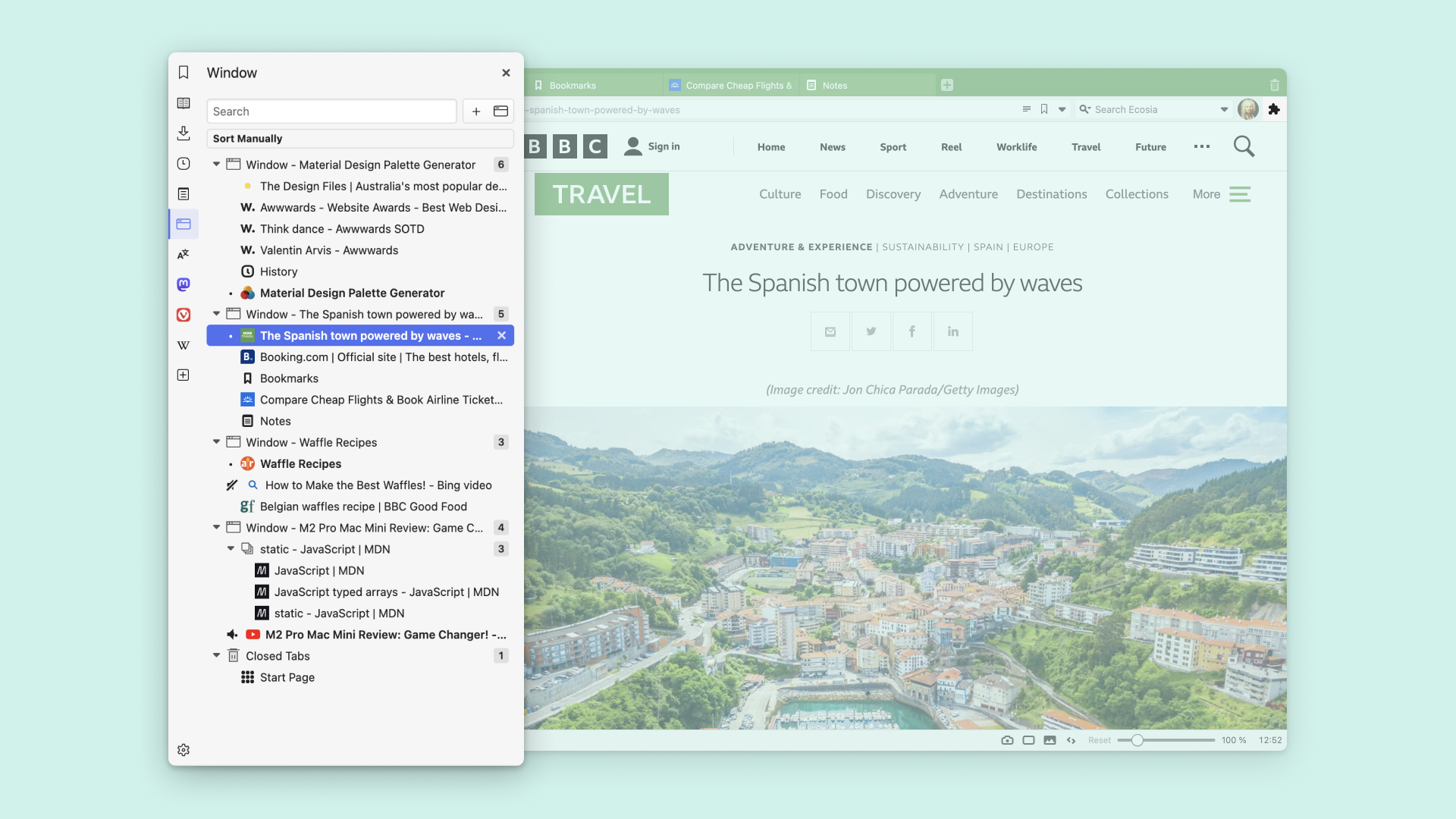
Tree-style tabs
Feeling adventurous? Drop the Tab Bar altogether and use the Window Panel to manage tabs with a tree-style overview in the sidebar.
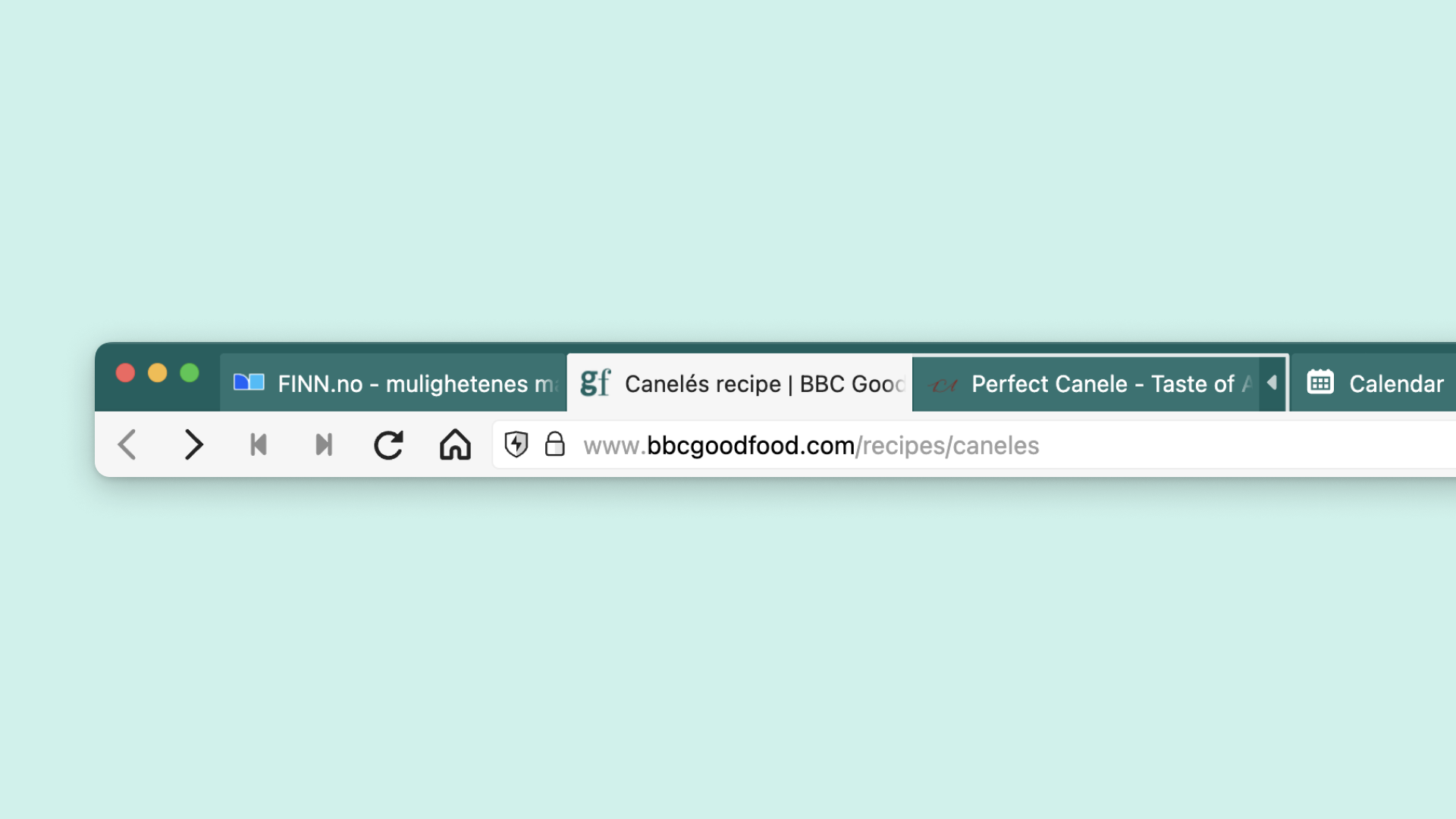
Accordion tabs
Accordion tabs allow you to expand and collapse a tab stack with a single click. It's a great way to quickly show and hide information, especially when you have a limited amount of space available.

Search your open tabs
Finding a tab shouldn't be like looking for a needle in a haystack. Search your open tabs using Quick Commands for a more speedy result.
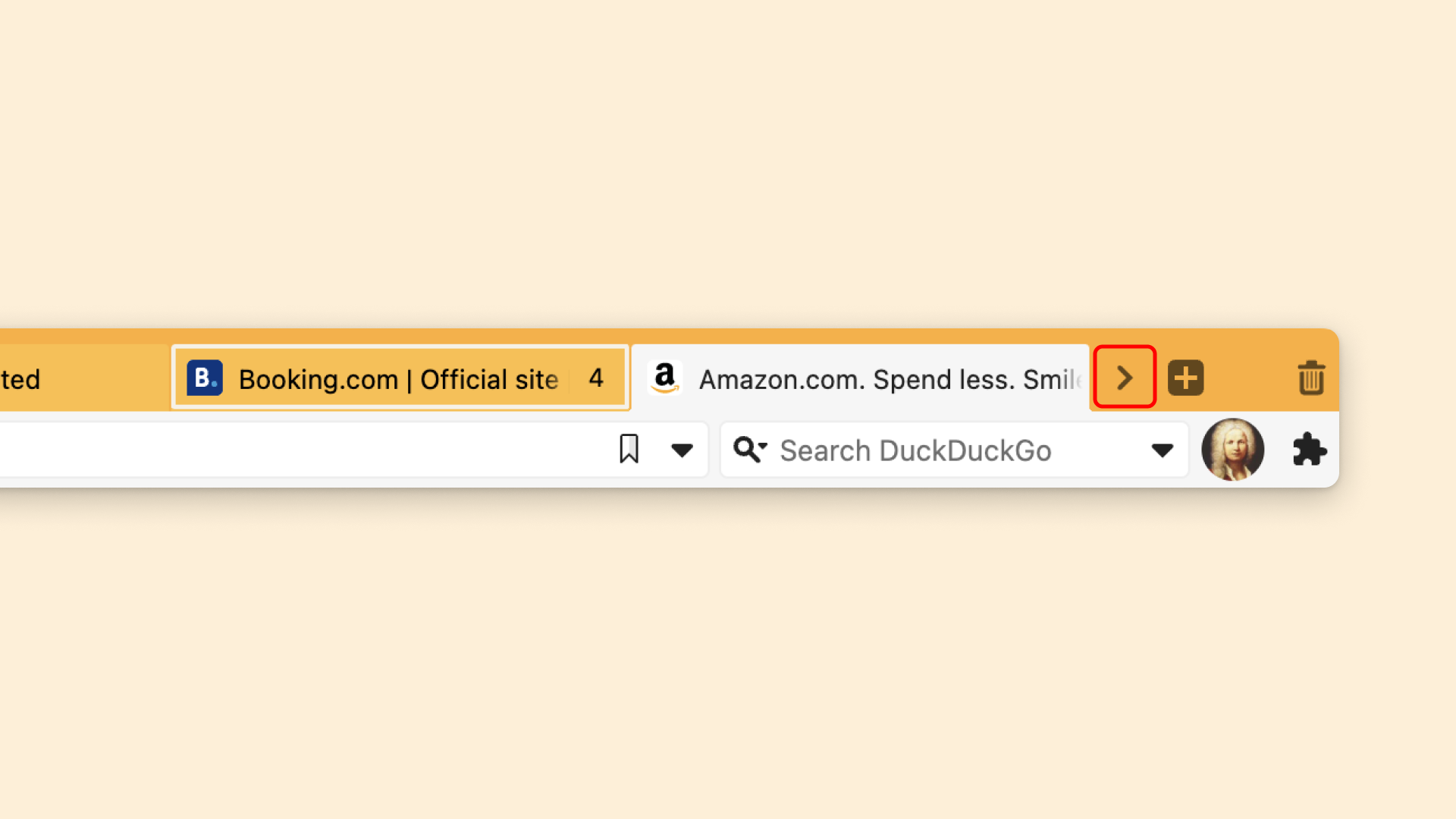
Scrollable tabs
Scrollable Tabs let you scroll tabs and two-level tab bars horizontally, so you can keep more tabs open without them shrinking. Navigate by scrolling your mouse or using the arrows on either side of the tabs.
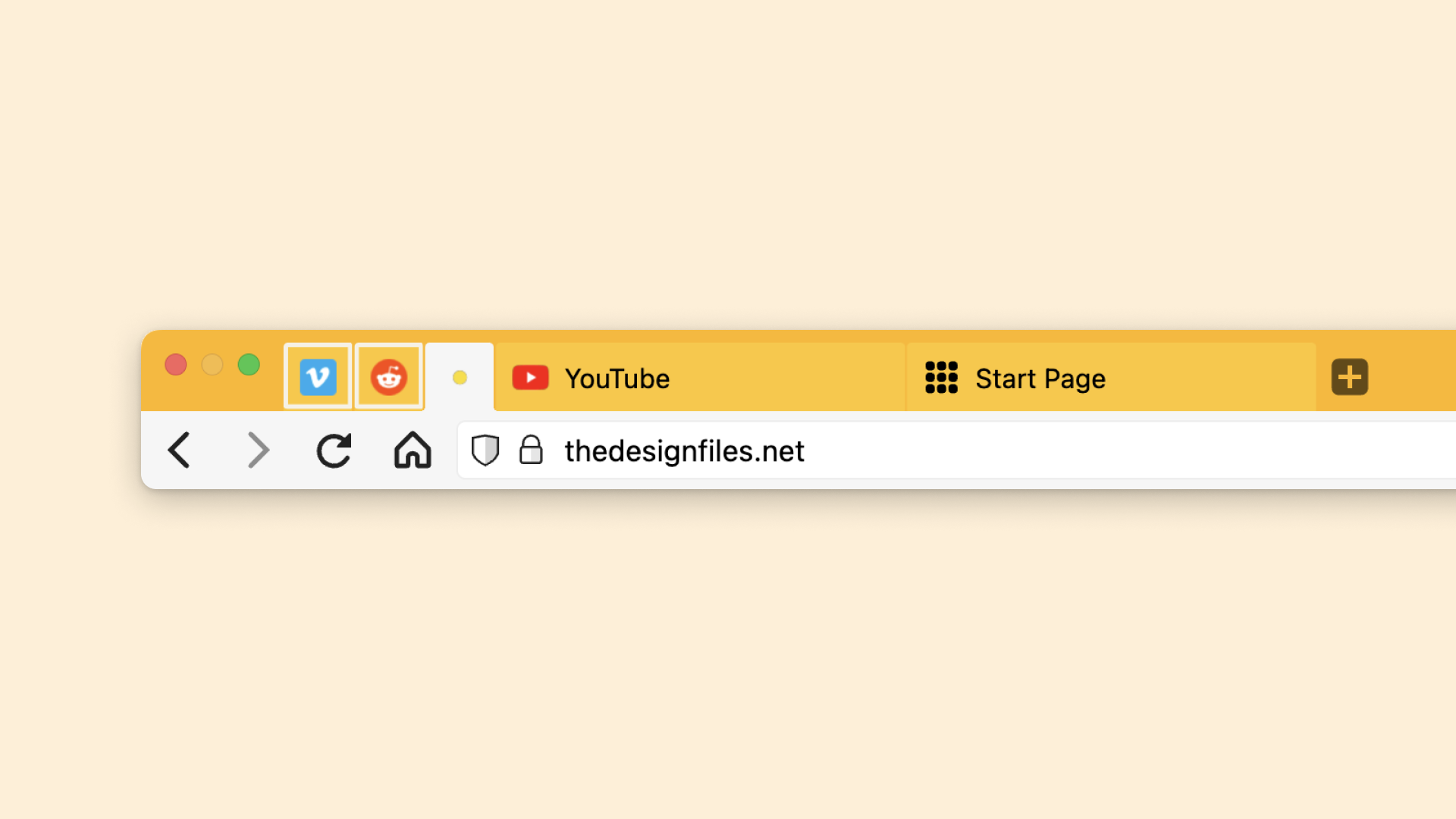
Pinned tabs
Pinned Tabs allow you to keep your most used tabs and tab stacks open and available in the same location, at all times.
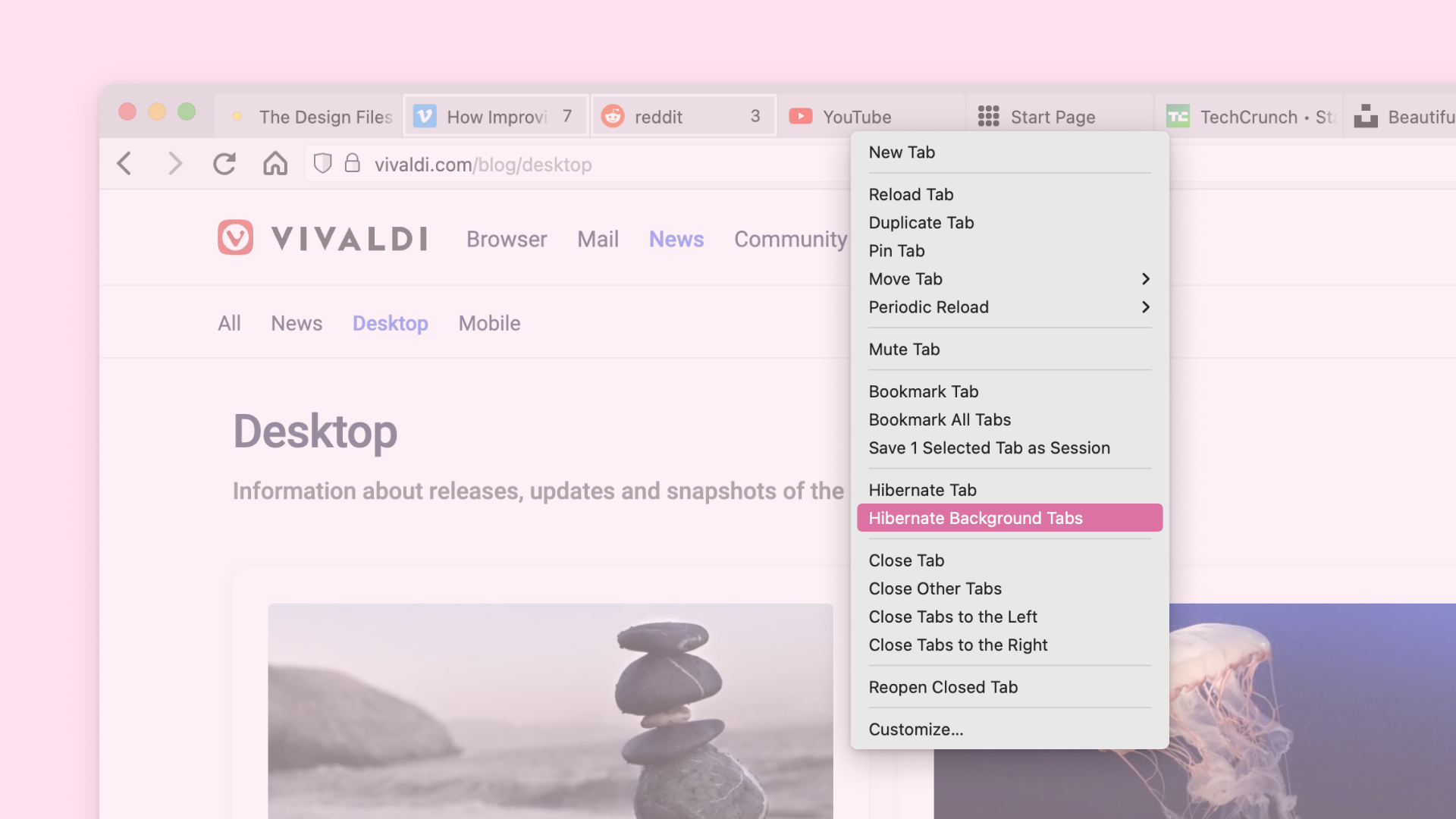
Hibernate tabs
Having hundreds of tabs open can be a drag (on your laptop and your sanity). Use Tab Hibernation to lighten the load – put tabs to sleep until you need them.
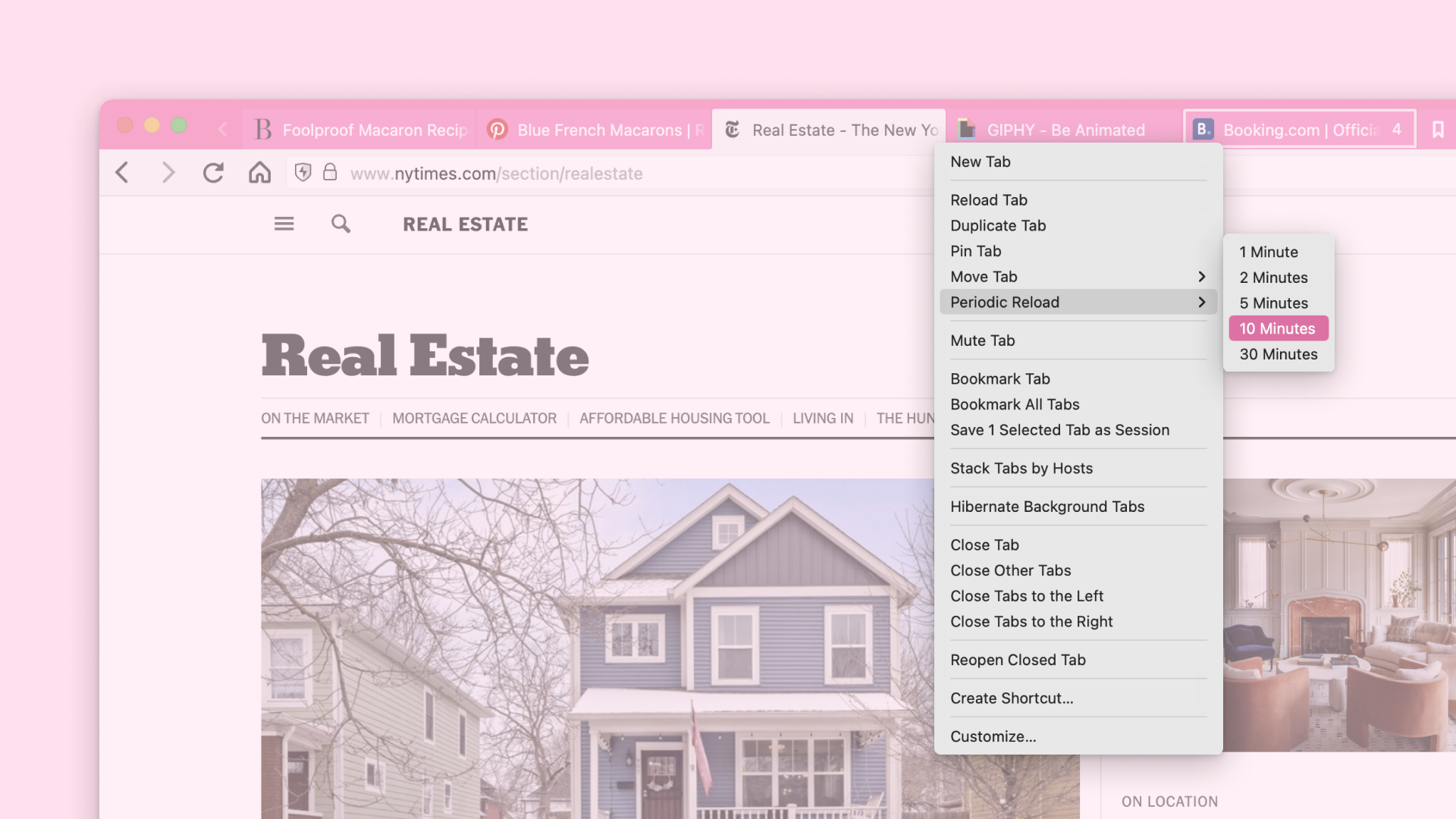
Periodic reloader
Use Periodic Reloader to set reload tab values, so you are always looking at the latest version of a site or so you stay logged in, while working elsewhere. A countdown will display on the Tab under the favicon and title.
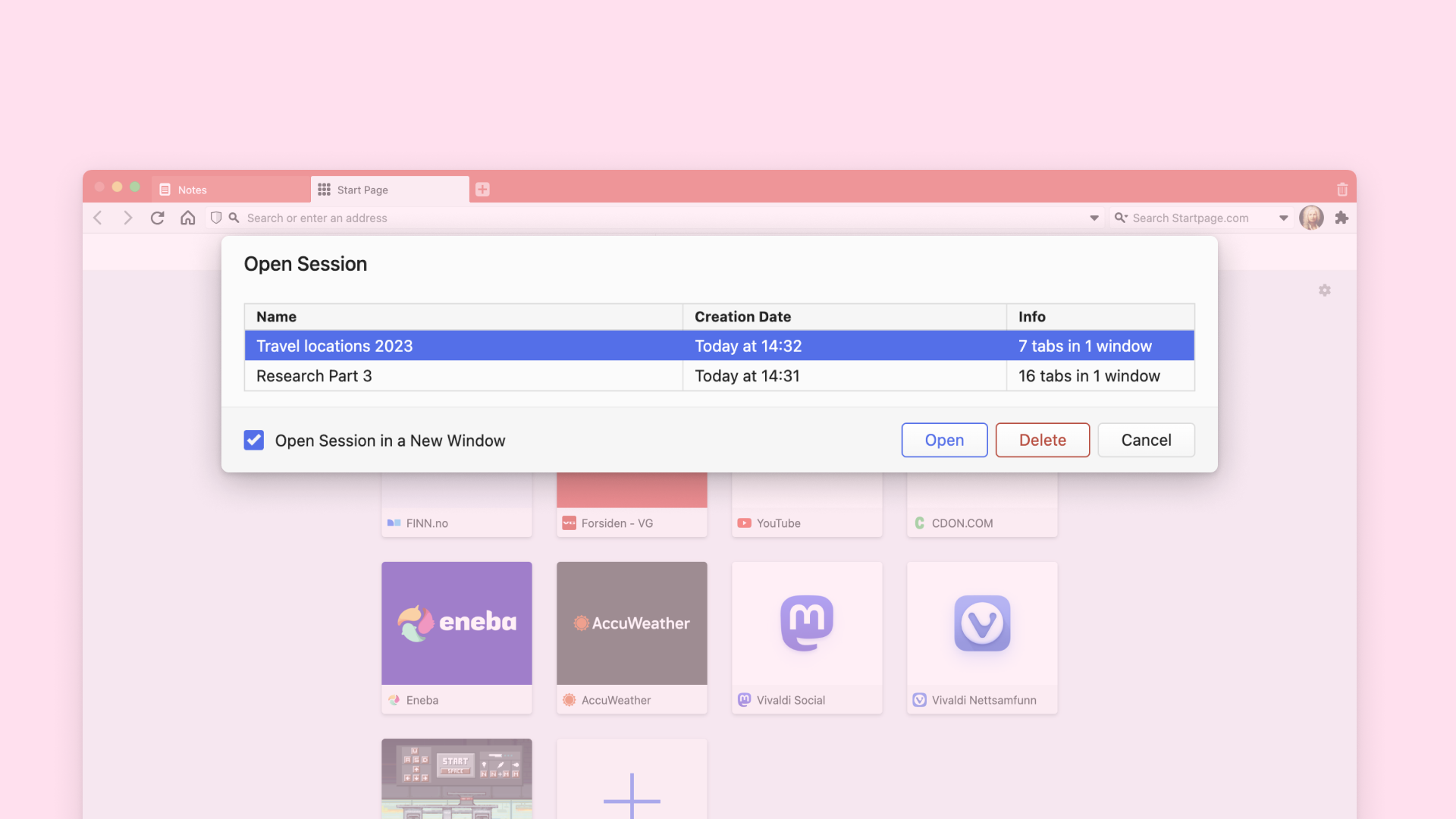
Save tabs for later
Saved Sessions let you quickly reopen a set of tabs you choose. Set up work areas for different projects and keep the tabs (and their layout) ready for action later.
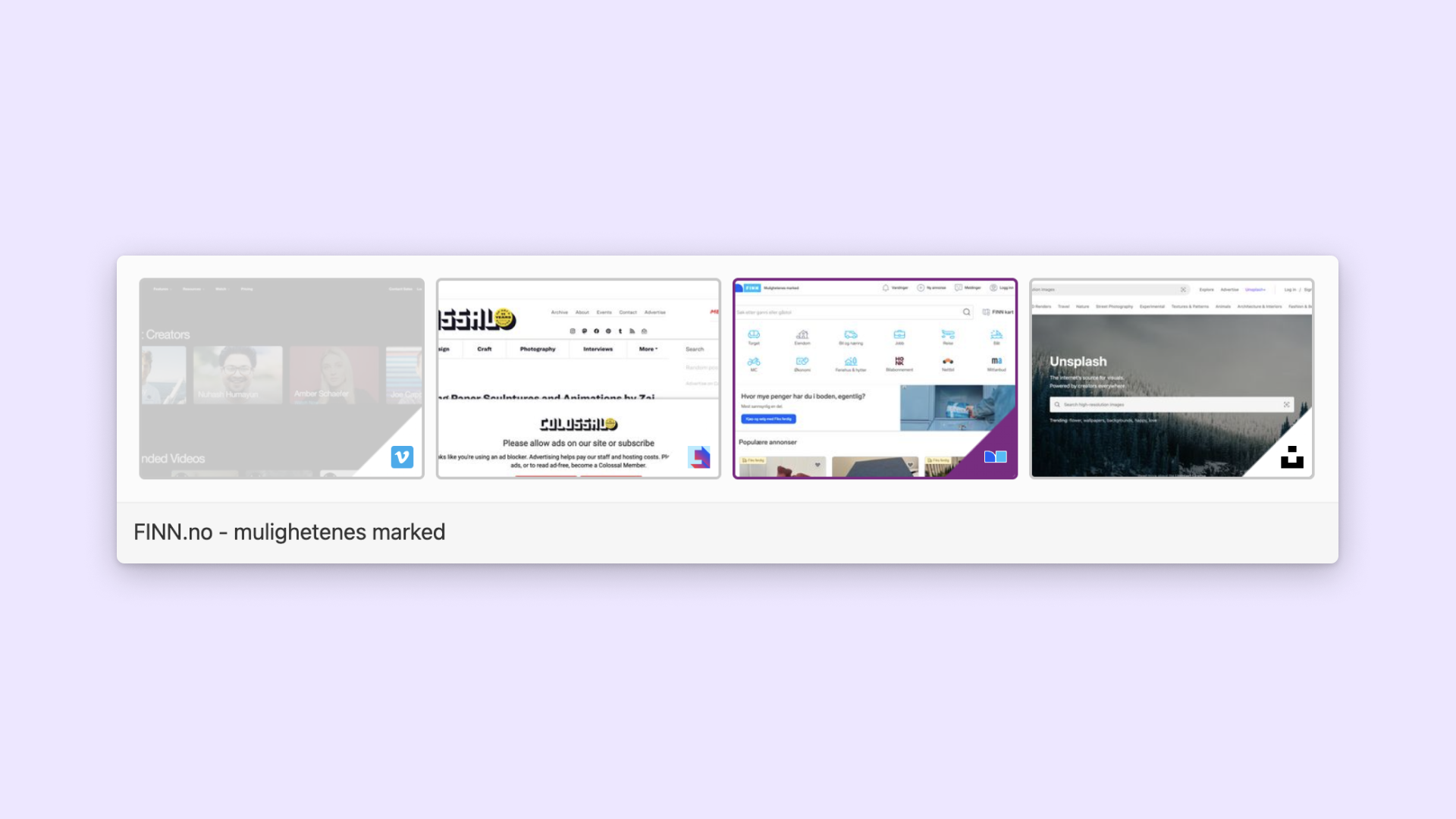
Seamless switching
There's no need to hunt around the tab bar to switch tabs. Use Tab Cycling to switch tabs using keyboard shortcuts or a scroll of your mouse.
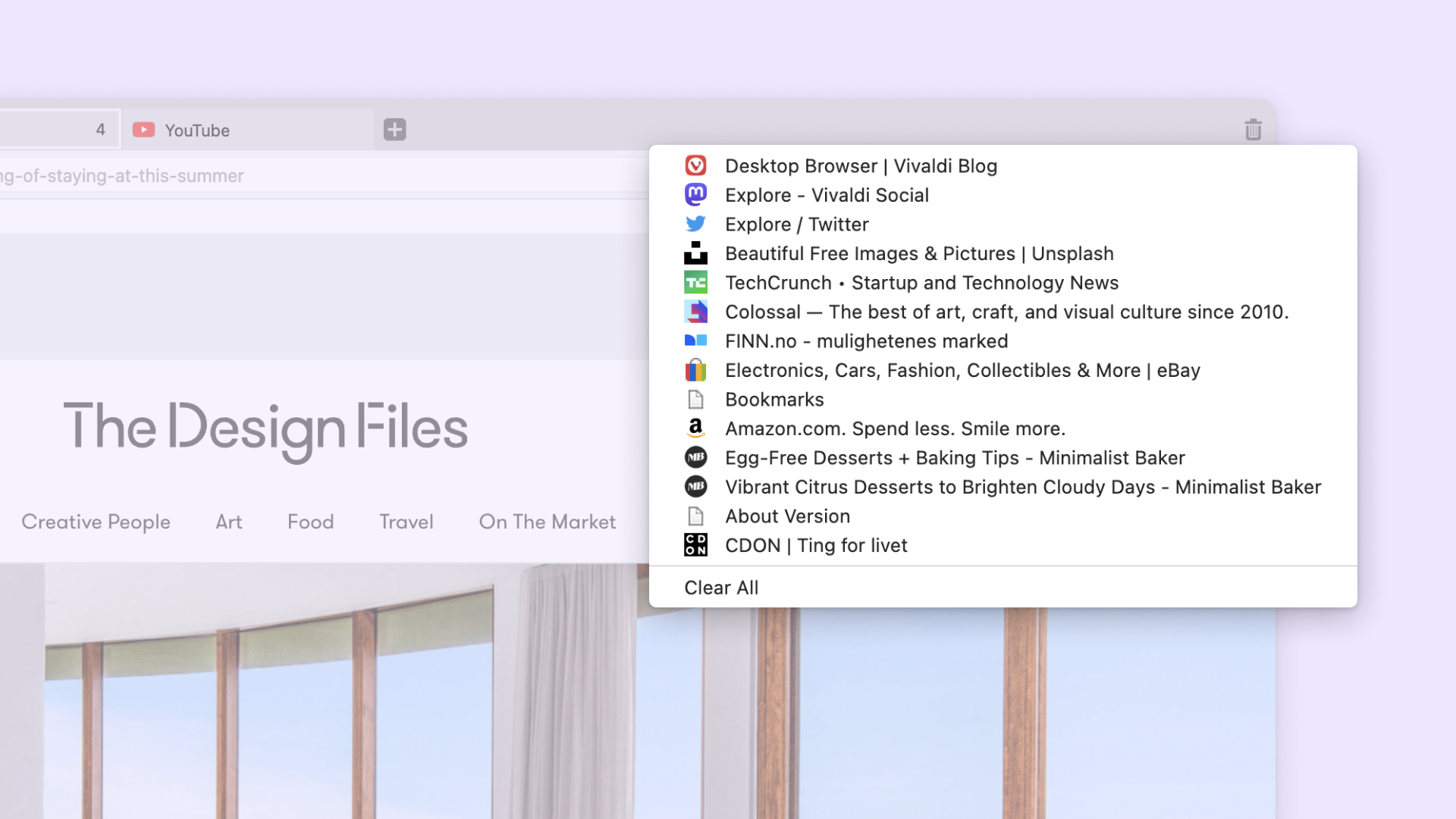
Undo tab close
Need to reopen a tab you just closed? Just click the tab-trash-icon Closed Tabs button for a list of previously closed Tabs and Windows within the latest session; then, click the one you want to reopen.
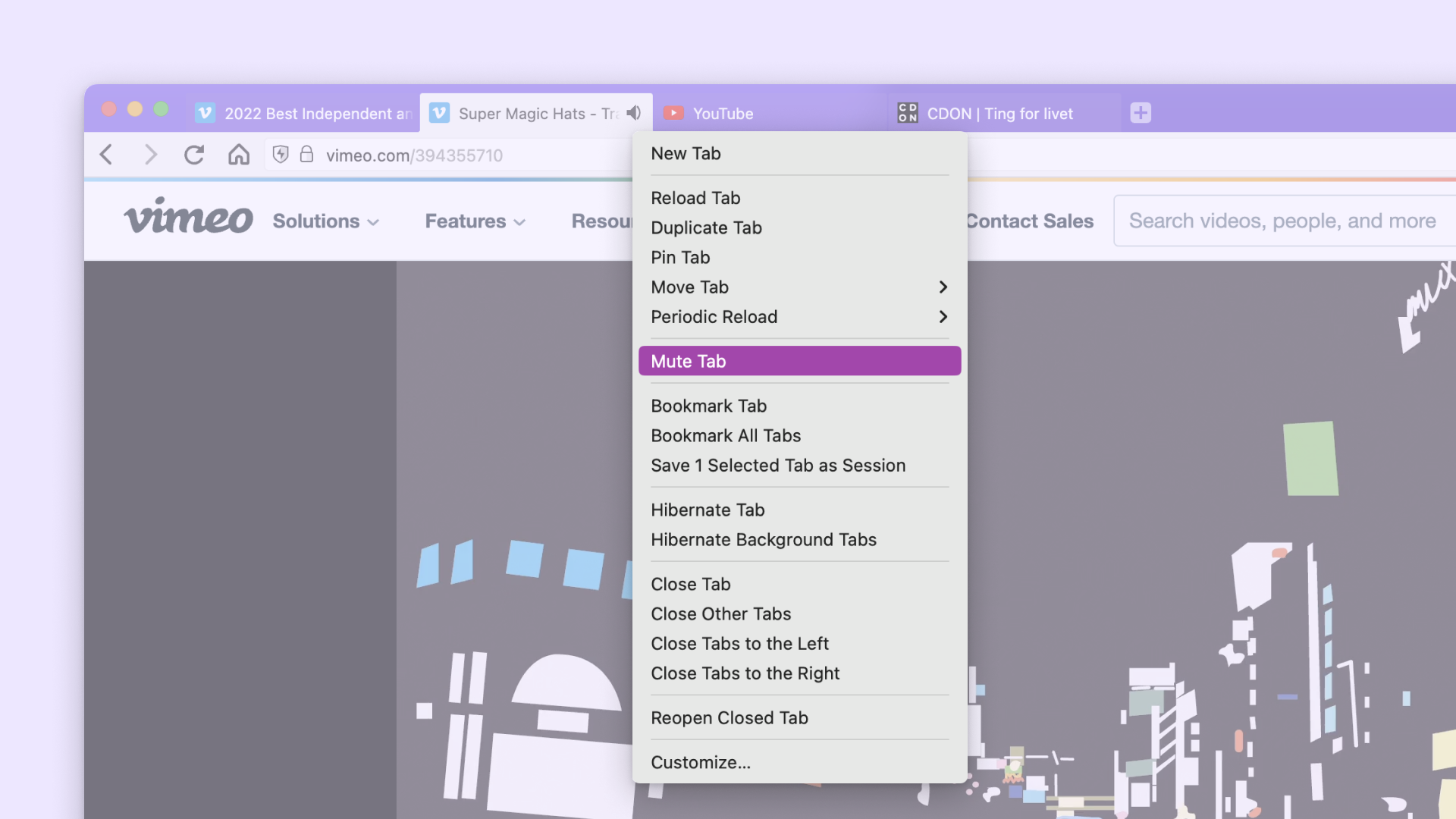
Sound control
Unintentional audio is a nightmare. Put a lid on auto-playing video with more control over which tabs can make sounds, and when, using Tab Muting.